Overview
You may need to have payments transferred from one account to another, and have AR aging(amount of days invoice has been unpaid) applied to the target account as well.
In some cases, the reason for that is that you found that a particular LDC number has been on multiple/duplicate accounts. The invoices and payments have been split. The issue is regarding negative Accounts Receivable (A/R) balances since one account has a large credit balance and the other a due balance. You may want to combine or transfer all transactions/payments into one account for each commodity to better view the charges/balances for this LDC number.
Solution
Please create a support ticket, specifying the number of the source account (where the payments are to be transferred from) and the target account (where the payments are to be transferred to) per commodity (if applicable).
In case the payments and invoices are split, please explicitly mention in the ticket if any of the given accounts can be used to consolidate.
We will shift the payments to the correct account and update/correct the AR balances (if requested).
<supportagent>
Prerequisites
-
Access to the QAT tool
-
Access to the client-specific CSR site
-
Access to the Client (CIS) database
Steps
The client may provide source and target account number per commodity (Gas, Electric). For example, accounts 3000130411 and 3001511738 (target) for Elec, accounts 3001511739 and 3001517072 (target) for Gas.
If a commodity is not specified by the client, both source and target accounts are likely to belong to the same commodity.
In case of any ambiguity, please reach out to the client for clarification about the source and target accounts.
- Find the CustID for the provided source account number using the query below. Replace [customerNumber] with the given account number or customer number.
SELECT CustID FROM Customer
WHERE CustNo = '[customerNumber]' - If AR aging is also to be applied to the target account, then find out the CustID of the target account as well, running the exact query as provided in the previous step, but with the customer number of the target account.
- Get the payment detail id from the PaymentDetail table using the source CustID from Step 1.
- Note the PayDetID column values.
Select * from PaymentDetail where CustID=1234;
- Run query id 326 in QAT using these steps.
Populate the parameters before running the query in the following way:- NewCustNo: provided target account number
- OldCustNo: provided source account number
- PaymentDetail_ID: the PayDetID values from the previous query in step 3
- Run query ID 513 in QAT using these steps if AR aging is to be applied. Use the CustID of the target account as found in Step 2.
Although the QAT query accepts the input as a comma-separated list of CustIDs, you can share just one as well.
Testing
To confirm that the payments have been moved, follow these steps:
- Log in to the CSR site.
- Search for the target account number using the Search section in the top right corner of the screen: select Account No from the drop-down, enter the account number, and click the arrow to search.
- Navigate to the AR/Billing tab and check the payments you moved using the payment date and amount.
</supportagent>
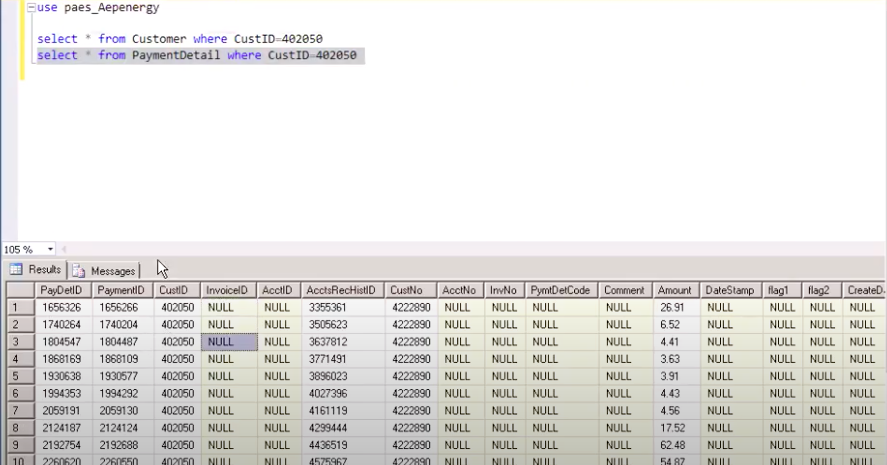
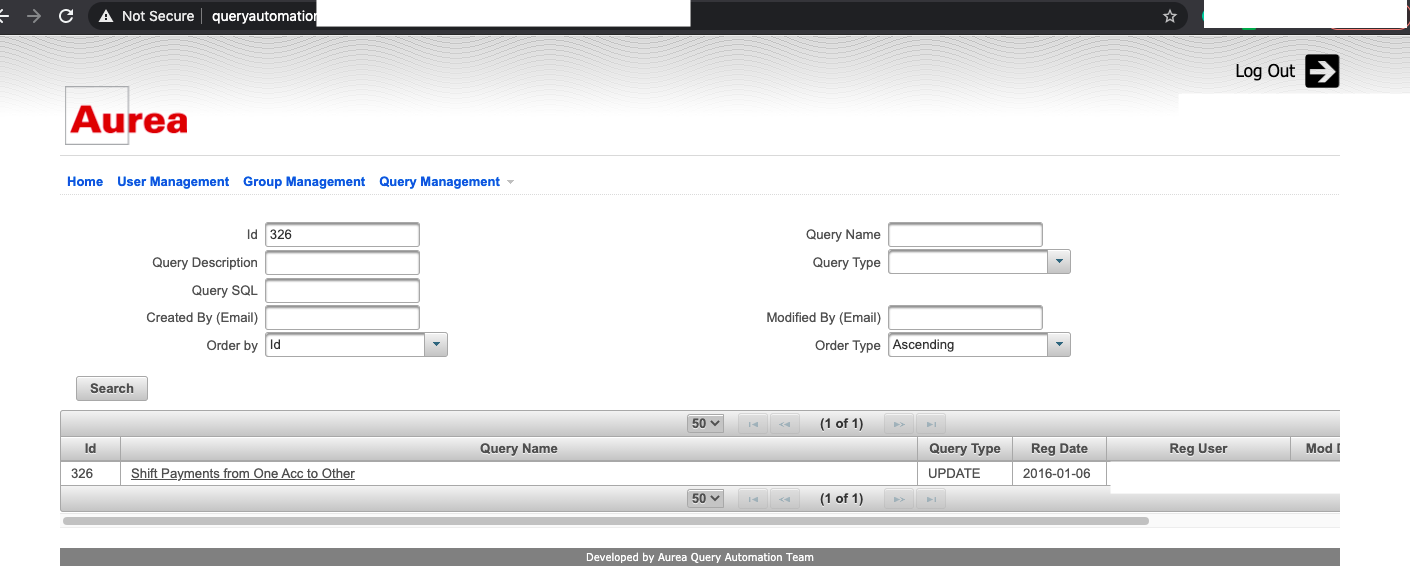
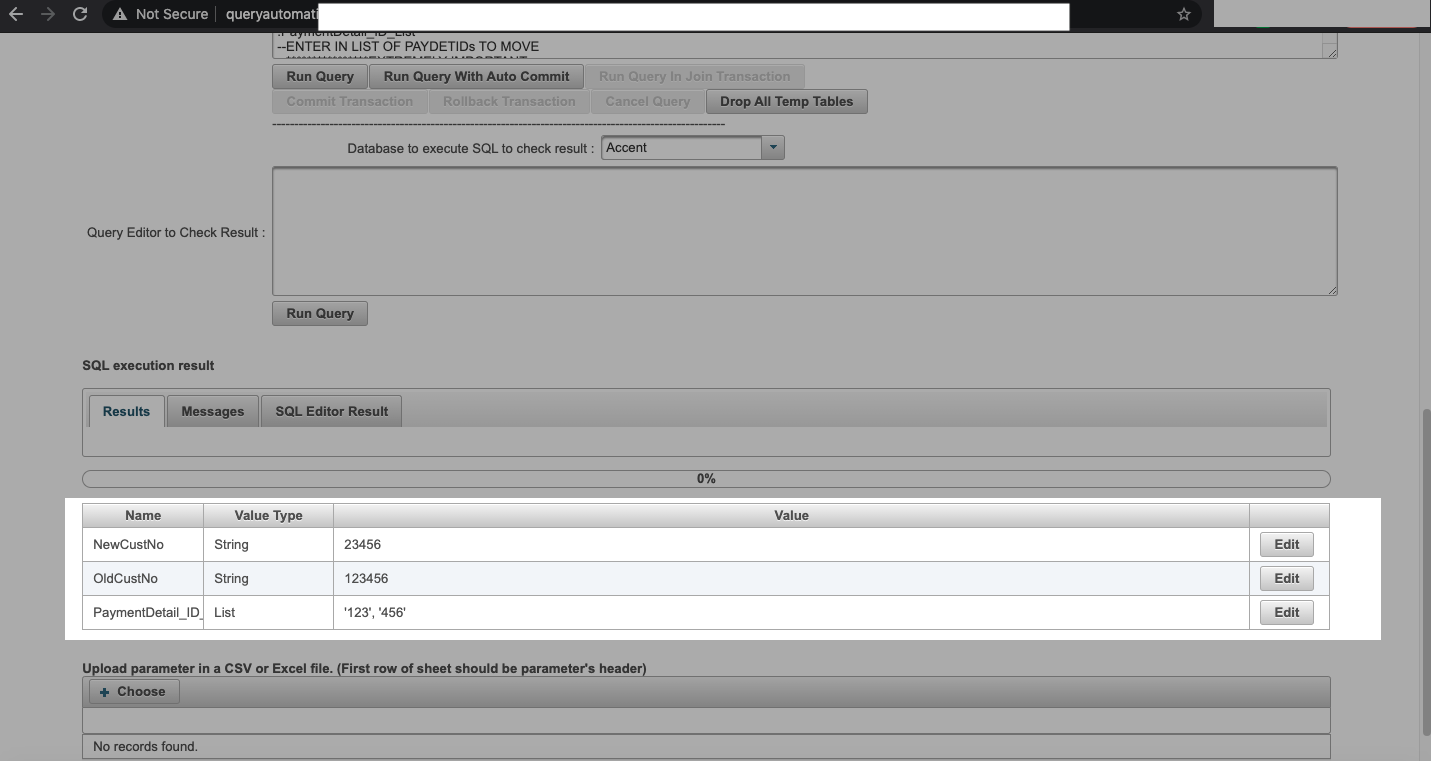
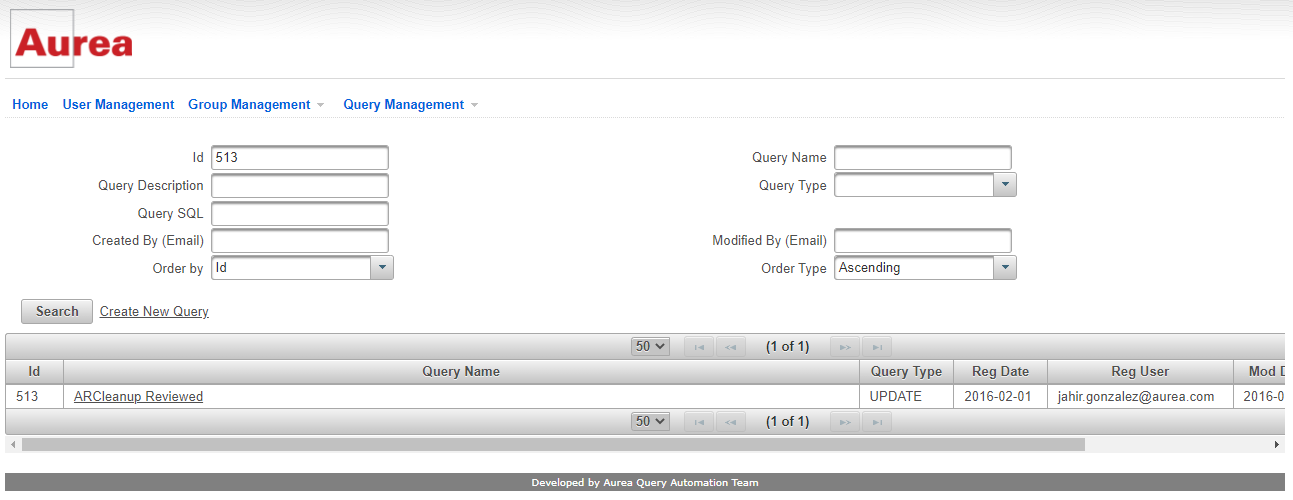

Priyanka Bhotika
Comments