Overview
You want to raise a new ticket with Aurea Energy Solutions Support using the Submit a request option on the support portal.
Solution
A pre-requisite for raising a ticket is to be a registered user on the support portal.
1. Sign in to the portal using your registered credentials.
2. Navigate to the form by clicking on the Submit a request link/option from the top right section of the screen.
3. You need to fill in the form fields using the guidelines below.
CC (optional): This field is useful if you want to provide visibility for all ticket updates for other individuals.
Request Type: This drop-down displays the functional components of the product and you can select the one that is most related to your problem.
Subject: A quick overview of your issue.
Description: A detailed description of your issue.
Priority: The impact this issue has on your business. Priority levels include:
- Urgent: Complete loss of a core organizational or business process where work cannot reasonably continue.
- High: High impact on organizational or business processes. An effective and imminent workaround or resolution appears to be within standard support service level agreements.
- Normal: Minimal organizational or business impact (e.g., single-user issues).
- Low: Routine Q&A and support consulting (e.g., how-to questions).
I prefer to be contacted by phone (optional): This checkbox is used to highlight your preferred contact method.
This data is originating from the European Economic Area or Switzerland (optional): This checkbox is used to flag the ticket as potentially containing sensitive data.
This ticket may contain highly sensitive data such as personal data, personally identifiable information, financial information (optional): This checkbox is used to route your ticket to our ITAR or GDPR teams to review it for sensitive data, prior to the ticket being assigned to a Support Engineer.
Attachments (optional): This field allows the uploading of any relevant attachments for the problem you are reporting (logs, screenshots, videos, etc.)
4. Click on the Submit button to create a new case/ticket.
You can refer to this document for additional support information.
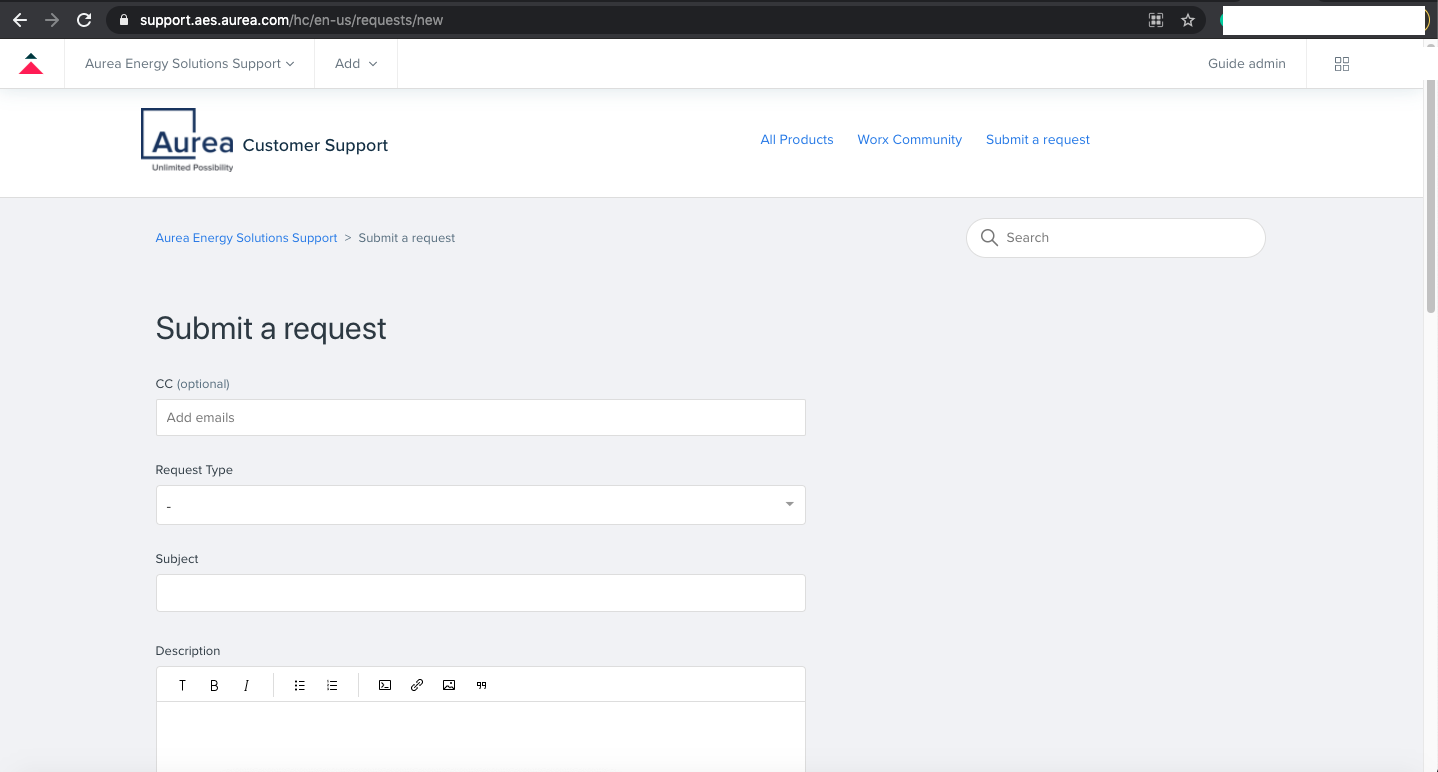
Priyanka Bhotika
Comments