Overview
You want to get all 820 payment transactions for a specific date range, either in CSV format or as X12 files.
Prerequisites
- Access to the xChange Portal.
Solution
- Log in to the xChange Portal.
- In the Transactions tab, select a Business Segment and the desired utilities in the Partner/Utility dropdown.
Note: If the utility is outside TX state, then select Non-Texas, otherwise select Texas. This will filter out the utilities in the Partner/Utility dropdown.
- Select Data Received/Sent as the Report Type.
- Select the Direction of the transaction as Received.
- Determine a data range by entering a From Date and a To Date.
- Define how the results should be sorted by selecting the desired value from the Sort By dropdown.
- Select 820 from the Transaction Sets dropdown. If you wish the results to also include other type of transaction, select the appropriate transaction set.
- Select a Transaction Status. If you are interested in all transactions with all statuses, click on the Select All option.
- If you wish to filter your results by Account or Transaction Number, enter the value in the required field.
Note: Account Number and Transaction Number are optional fields.
- Click on Search.
Testing
The transactions that fit the search parameters will be displayed in the results section. These results can be downloaded as a CSV file by clicking on the Download Report option. Additionally, each transaction can be displayed in decrypted form by using the X12 and Prism options. Each transaction can also be downloaded individually.
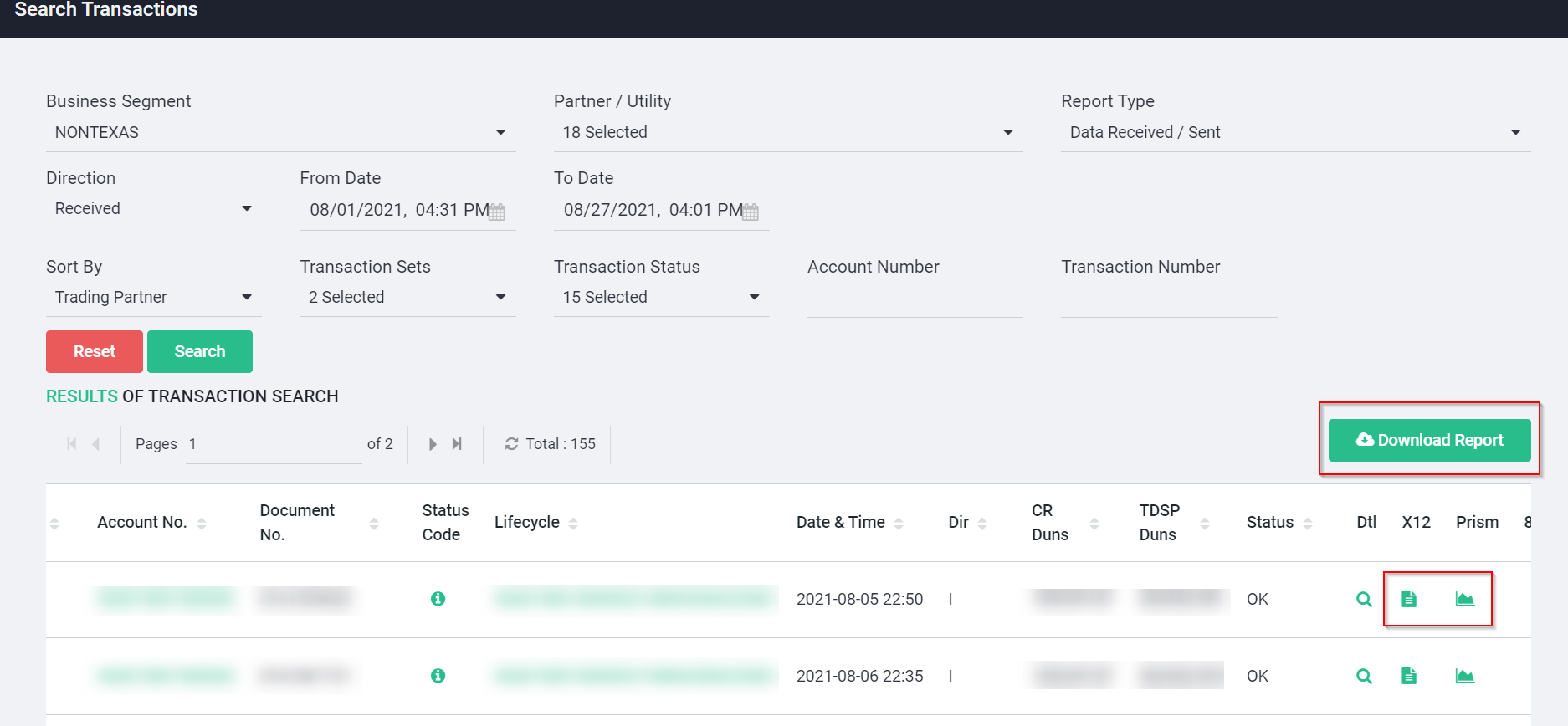
Priyanka Bhotika
Comments