Overview
You want Aurea to submit a drop transaction for sending a particular customer (or bulk drops for a list of customers) back to the utility. It is likely that the transaction cannot be submitted on your end as the list of available transactions to send is empty.
Solution
Please contact the support team and raise a support ticket (if not already done so). You are requested to provide the Custid/ Account number (or list of accounts) in the ticket. Premise number/ESIID is required when you have more than one premise associated with an account.
<supportagent>
You need to check the status of the given account (s) using the steps below if the status information is not provided in the ticket. If the Account status is Inactive or Drop Accepted, you do not need to send a drop transaction. Inform the client about the account status. If the Account status is anything other than Inactive or Drop Accepted (Active, Enrollment Accepted, Enrollment Rejected, etc) proceed with sending a drop transaction.
Steps to check account status
A pre-requisite is access to the client-specific CSR site.
- Log in to the client-specific CSR portal.
- Search for the Customer account using the Search section in the top right corner of the screen. Select Account No from the drop-down, enter the client-provided account number. Alternatively, if LDC Account Number is provided, select LDC Account Number from the drop-down and enter the given LDC Account Number.
Click on the Search option. - Once the search result loads, check the status of the Account at the top of the dashboard. A sample account with an 'Active' status is shown below.
Steps to send a drop transaction
Case - Single Account
Pre-requisites:
- Access to the client-specific CSR site
- The CustId/Account Number to be provided by the client. The Premise no/ESIID is required when there is more than one premise associated with the account.
Steps
- Log in to the client-specific CSR portal.
- Search for the Customer account using the Search section in the top right corner of the screen. Select Account No from the drop-down, enter the client-provided account, click on the Search option.
- Under the Utility Accounts Tab, click on the "Create Market Transaction" icon.
- In the popup Step 1: Select Transaction, select "Drop" and click on Continue.
- In the popup for Step 2, select the drop "Reason" from the drop-down, if the client mentions a specific reason in the request. Otherwise, the value B38 - Dropped is selected by default. Click on Send Transaction option.
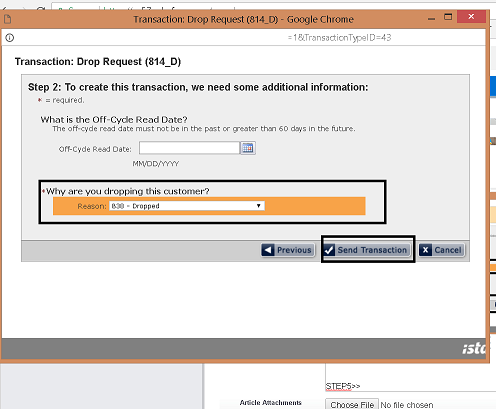
Case - Multiple Accounts
Please follow these steps.
Testing
Once a drop transaction has been submitted, you can monitor the response from the utility. It is expected that an incoming 814_D transaction will be received and the account status will be changed to Drop Accepted. This confirms that the drop has been accepted.
Steps
- Log in to the client-specific CSR portal.
- Search for the Customer account using the Search section in the top right corner of the screen. Select Account No from the drop-down, enter the client-provided account, click on the Search option.
- Under the Utility Accounts Tab, click on the "View Transaction History" icon.
- Get the most recent transaction by selecting a recent date range for Date From and Date To, Type as 814, and click on Search.
- In the resultant information displayed, there should be a transaction or record with the values for the columns Direction as 'In', Type as '814_D'. The Status column is expected to display Drop Customer.
- You can also check the account status and it is expected to have the value Drop Accepted displayed.
</supportagent>
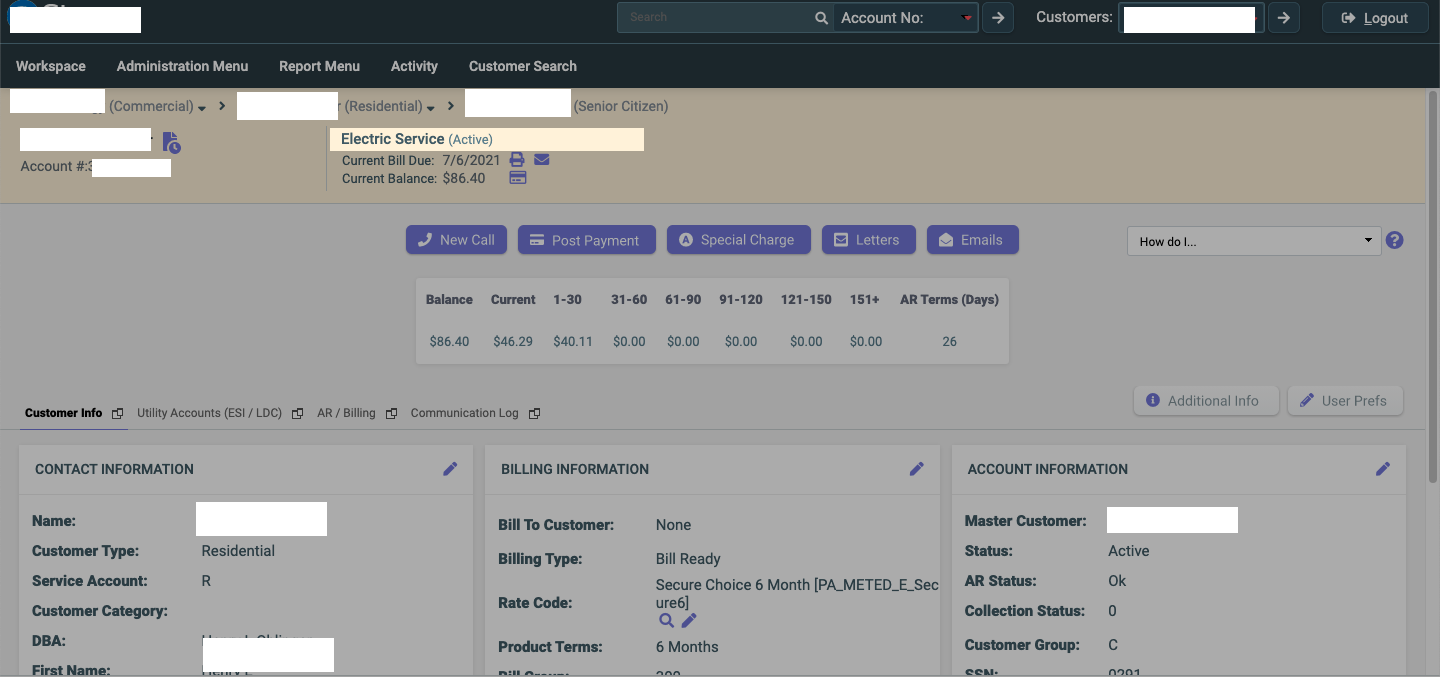
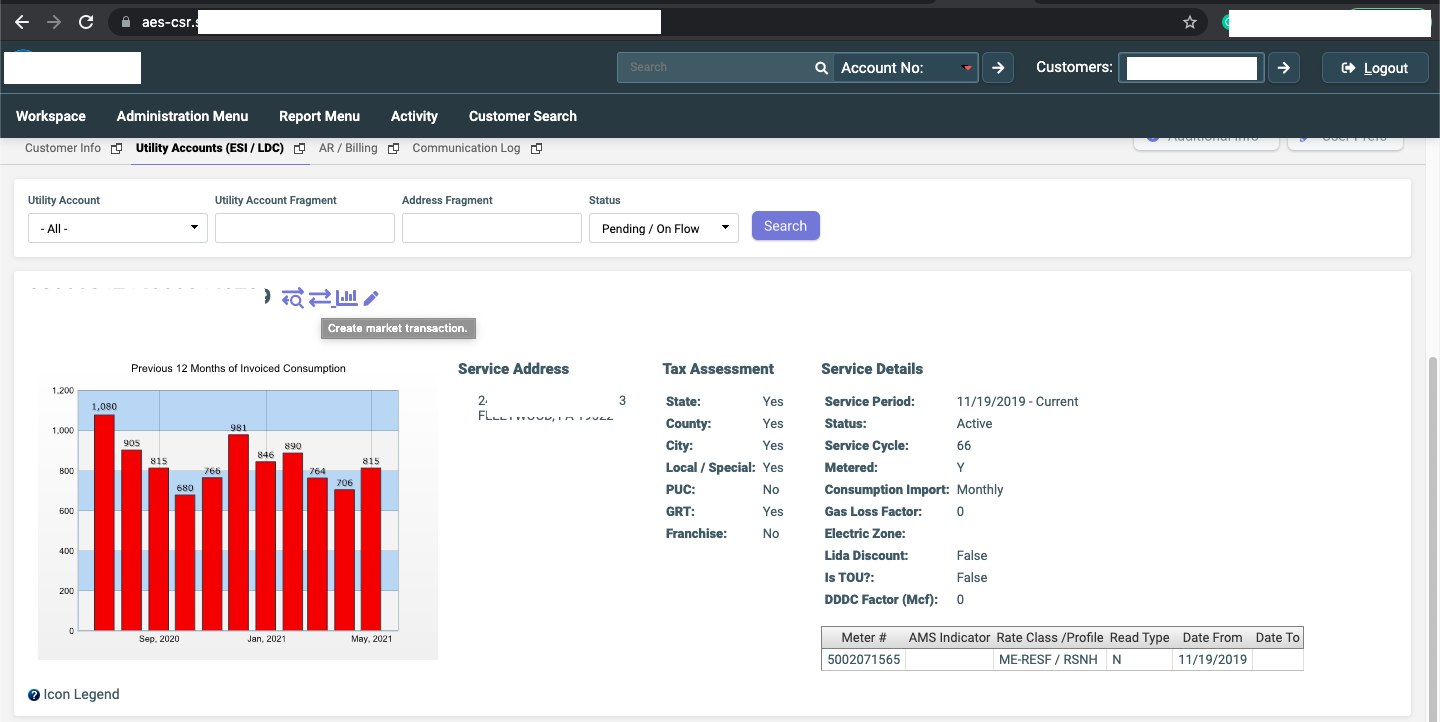
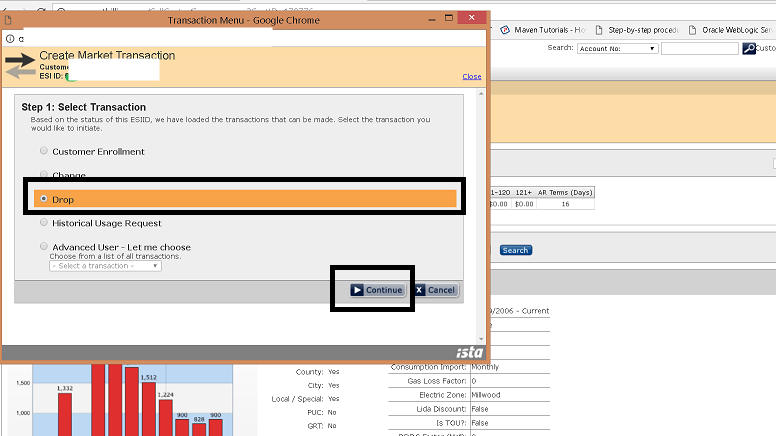
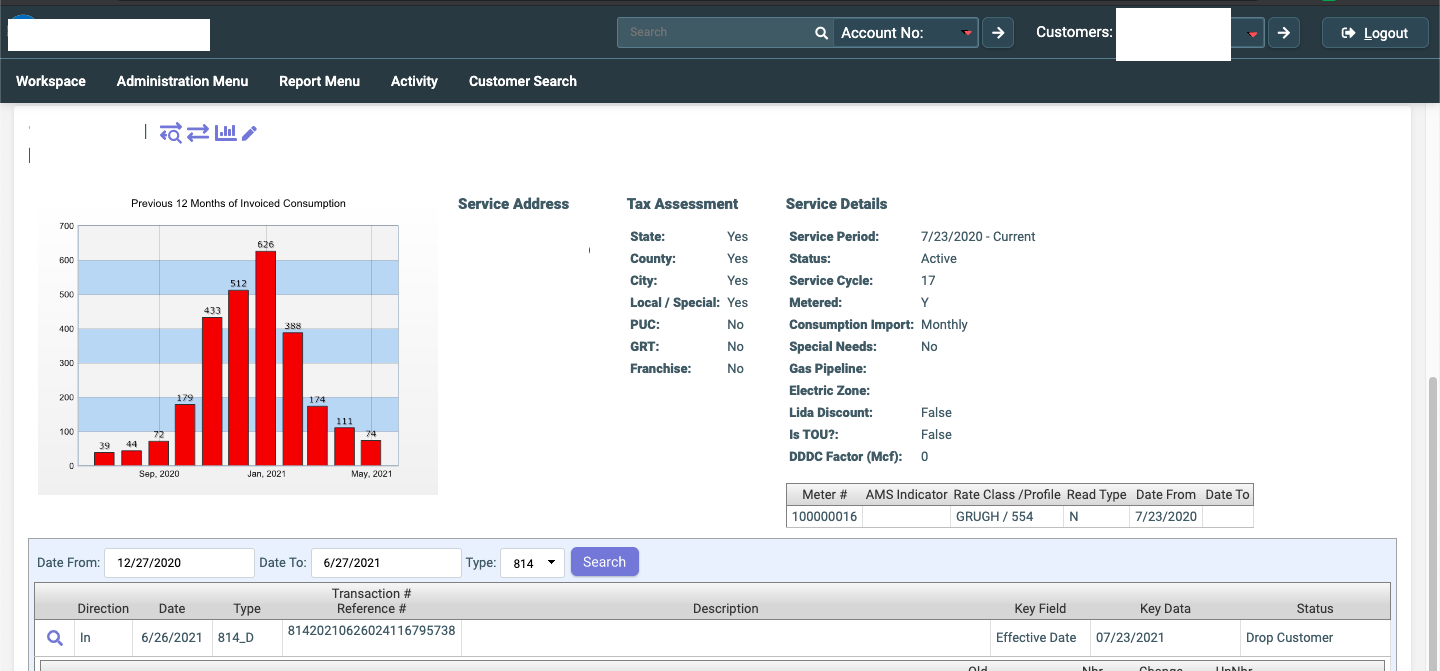
Priyanka Bhotika
Comments