Overview
You want to add a specific account note for customers.
Perhaps you want to indicate the account has been dropped including the reason. Or, that it has been excluded from the dunning process. Or that its billing and autopay settings have been modified. This is to provide information to customer care about the account.
Solution
Please contact the support team and raise a support ticket (if not already done so). You are requested to provide the list of customers/accounts for which the Note should be added. You should also indicate the text of the note that should be added to the account.
In case any or all of these accounts are in Inactive or Drop Accepted status, please specify if you require the Note to still be added to the account.
<supportagent>
Notes are added to the Customers/Accounts for agents to get account-related information. This information also helps the agent to take the necessary actions required for a particular account.
If the client specifies in the ticket that only accounts with a certain status (Active) should get the note added, you then need to check the account status before adding the note. If there is no explicit mention of account status, you can add the note to the account(s) without checking the account status.
Prerequisite
-
Access to the client-specific CSR site
Steps to check account status
- Log in to the client-specific CSR portal.
- Search for the Customer account using the Search section in the top right corner of the screen. Select Account No from the drop-down, enter the client-provided account, click on the Search option.
- Once the search result loads, check the status of the Account at the top of the dashboard. A sample account with an 'Active' status is shown below.
Steps to add a note
- Log into the client-specific CSR site and navigate to Bulk Note Insert
- Spark Energy: Administration Menu >Operations >Bulk Note Insert
- AEP Energy: Administration Menu >Operations >Bulk Note Insert
- Stream: In the home page, click on General > Bulk Note Insert
- Spark Energy: Administration Menu >Operations >Bulk Note Insert
- On the next screen, for Step 1, fill in the required details, as provided by the client in the case description. If explicit details are not given, keep the default values for all the fields. Populate the "Call Note" field with the specific note mentioned.
- For Step 2, create a CSV format file with the given account numbers and upload it. Alternatively, enter the account numbers in the free text field separated by a comma, as instructed.
- Click Save.
</supportagent>
Testing
Verify a note has been added to a given account number using the steps below.
1. Log in to the CSR site. In the Search section on the top-right side of the screen, select Account No from the drop-down, enter the account number in the field beside it and click on the search icon.
2. Once the resultant account information is displayed, click on the Communication Log tab. The added note appears in this section.
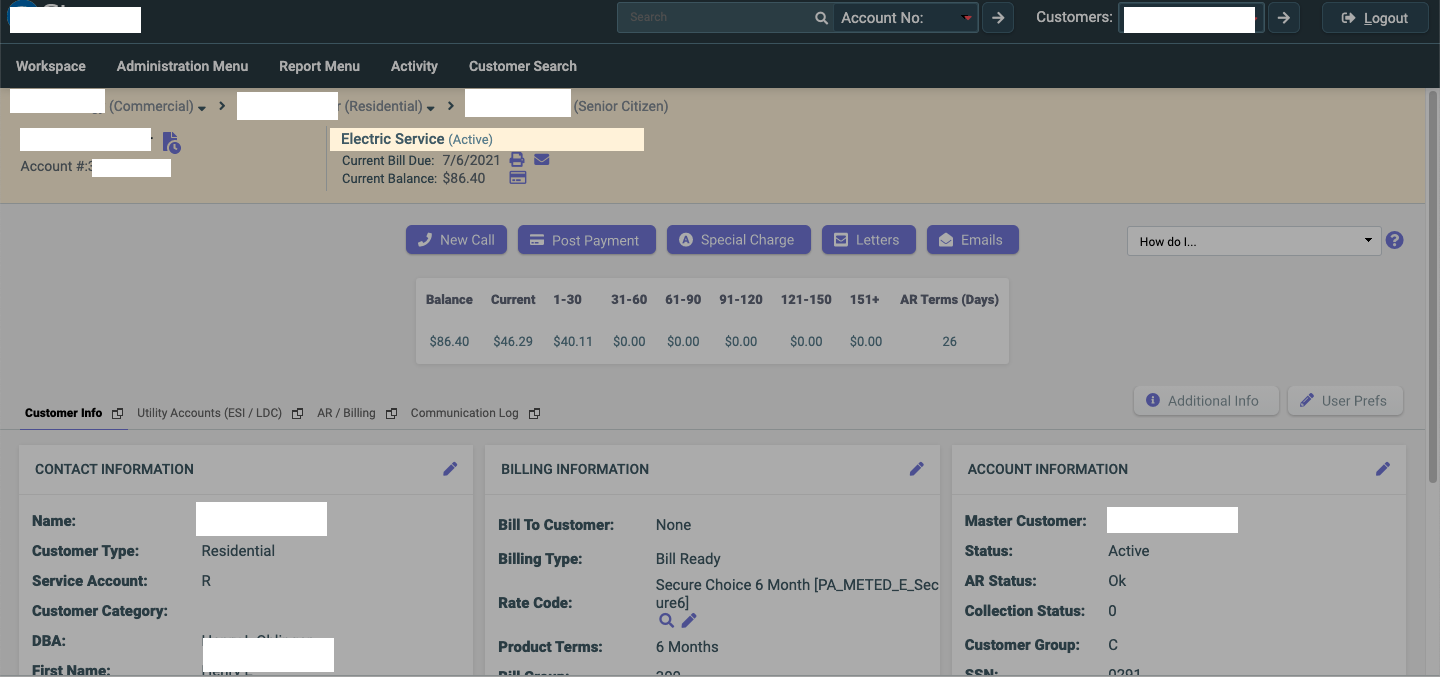
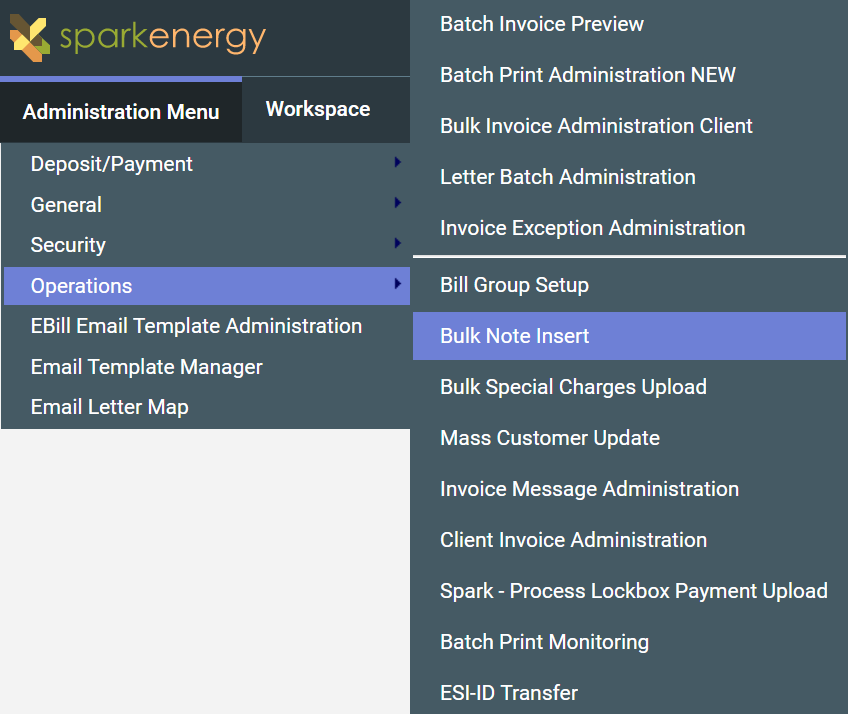
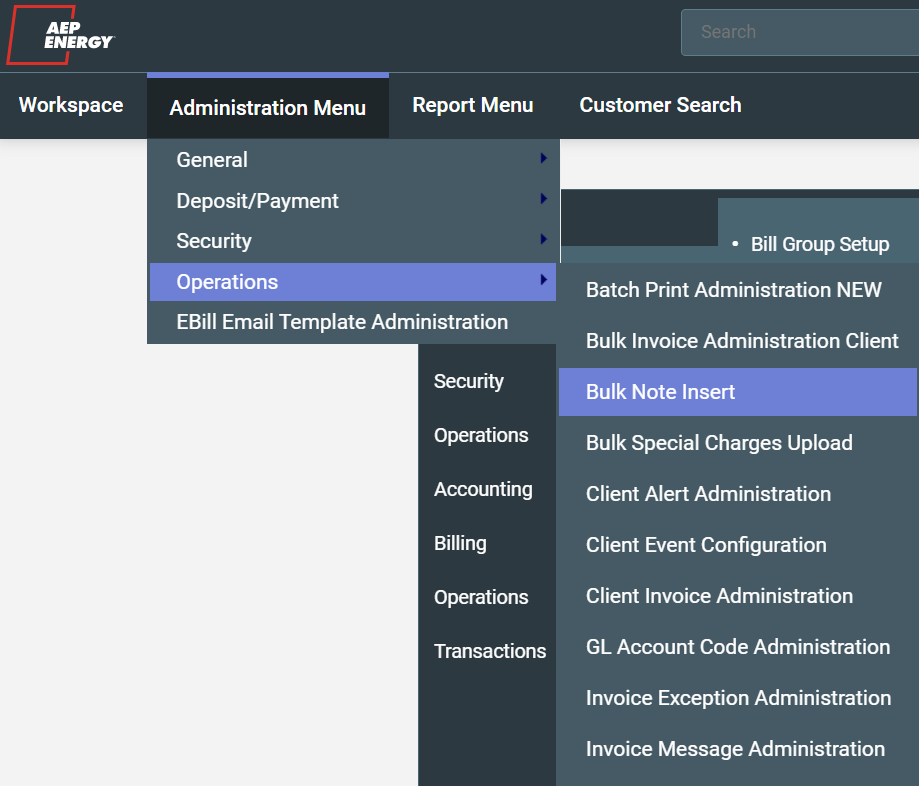
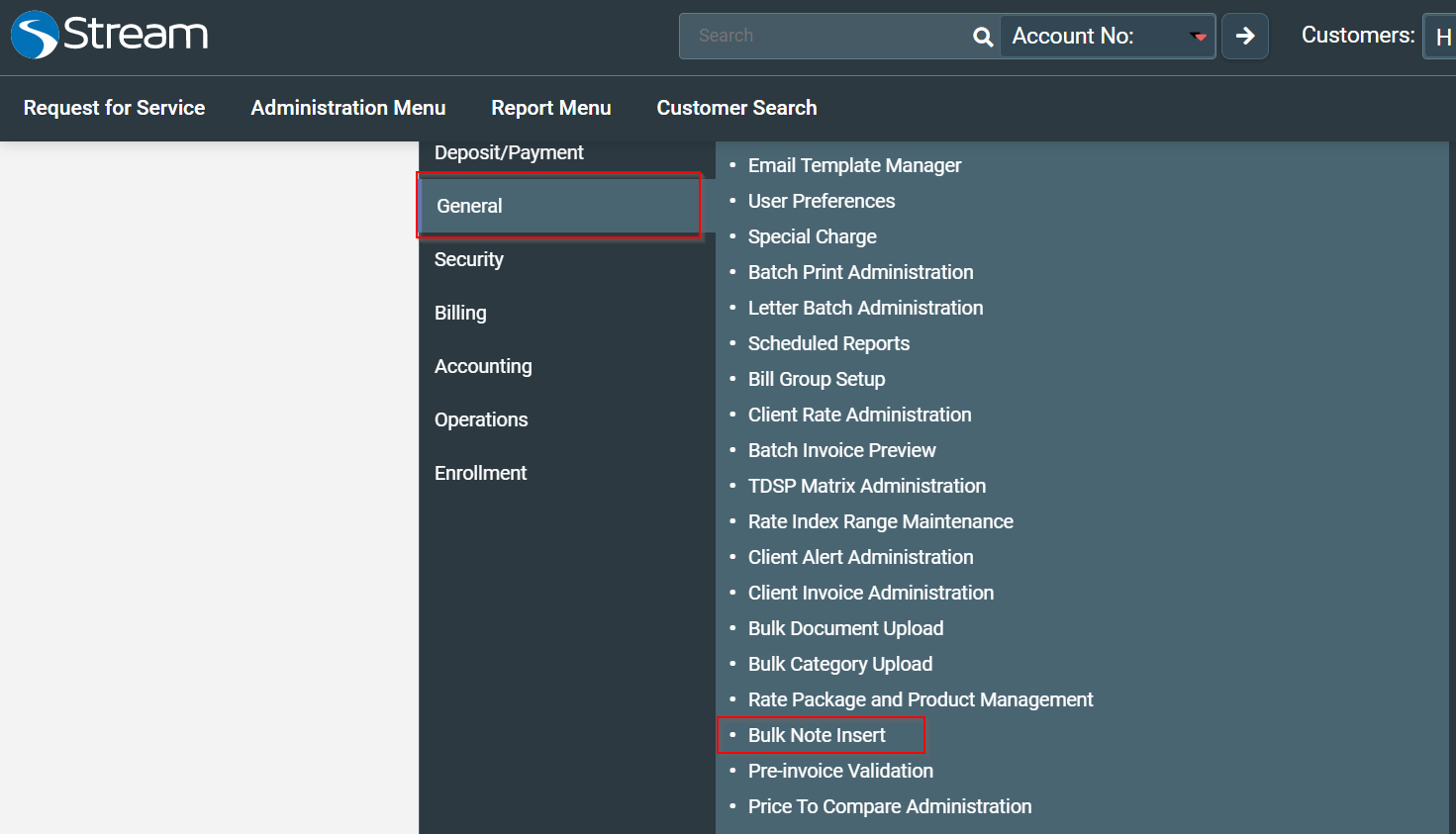
Priyanka Bhotika
Comments