Overview
Rate changes are sent on rate-ready accounts to update the rate on the customer account to match the rate on the utility side.
Information
A rate change is required in the following scenarios:
- Product change: A customer is moved from one product to another
- Renewal: The fixed product or offer product expires, and the customer account is renewed to another fixed product.
- Rollover: The fixed product term expires, and the account rolls over to a variable product.
Before making any change, check that you have all the data:
- The customer account
- The current product
- The new product
- The new product start and end dates
- The last rate change and the price or rate code sent out (this can be changed on the Account Receivable tab for the latest invoice)
- The new price or rate code that must be sent out
- The transaction type to send
Once you have the data, follow these steps:
- Go to the customer account.
- Under the Customer Info tab, click the Edit button near the rate code:
- Check the rate transition that is colored green (green color means active product):
- Check the dates and click on Active Rate Transition to see the rate amount:
- If the rate amount and the product are incorrect, select the correct product, enter the start dates and end dates, and click Save. This will automatically trigger a rate change transaction.
- If the rate amount is wrong, but the product is correct, this means that the utility has a different rate. So, proceed to the steps below:
- Click the Utility tab.
- Click Create Market transaction.
- Select the Change option and click Continue.
- Select the transaction type from the drop-down. Put the effective date and click Send Transaction.
- Click the Utility tab.
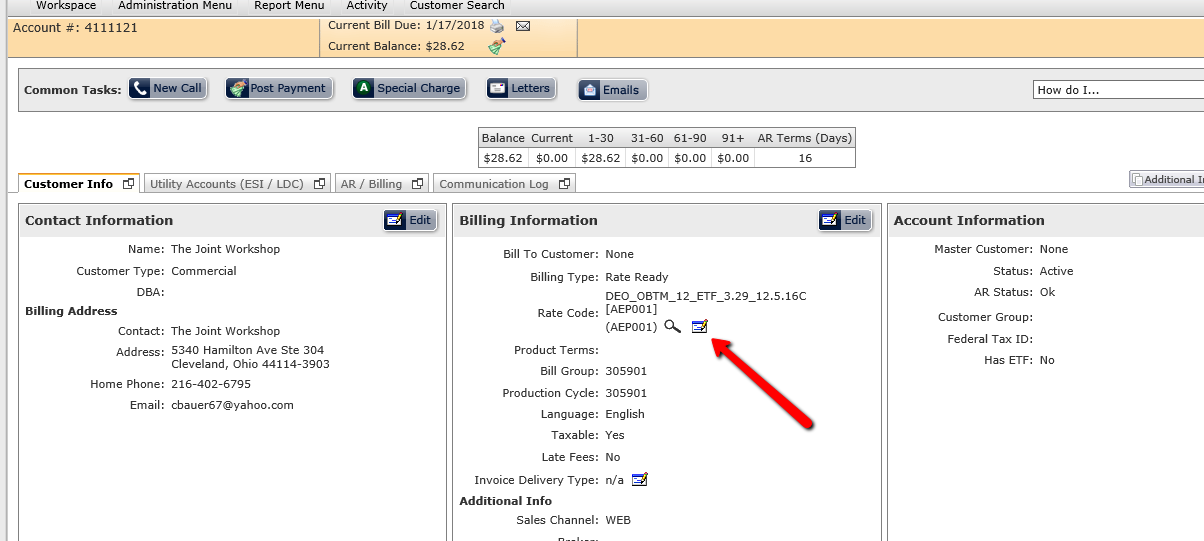
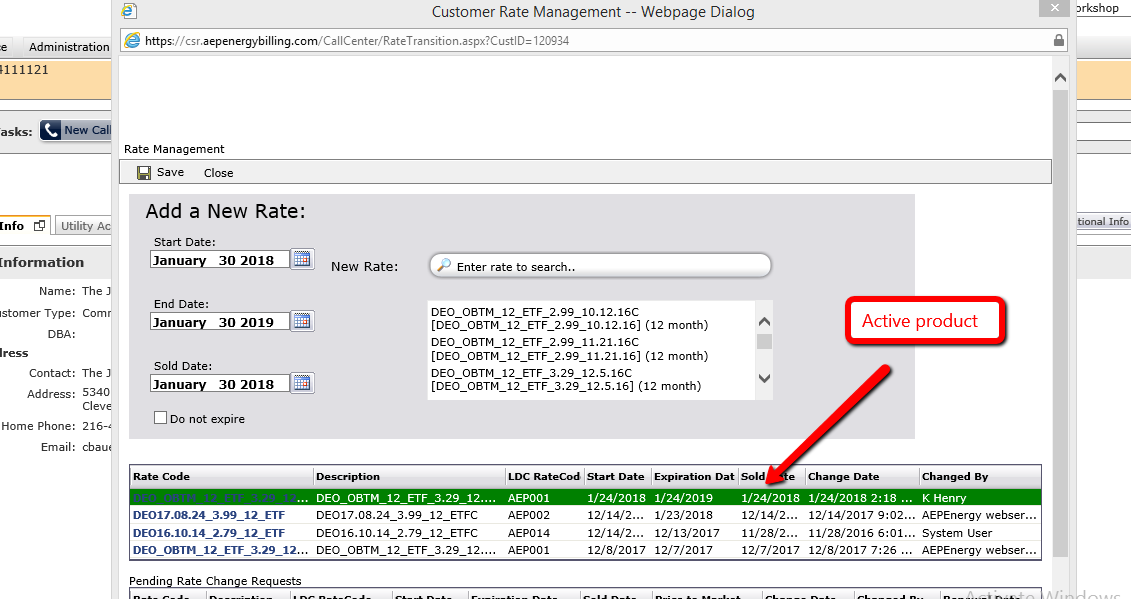
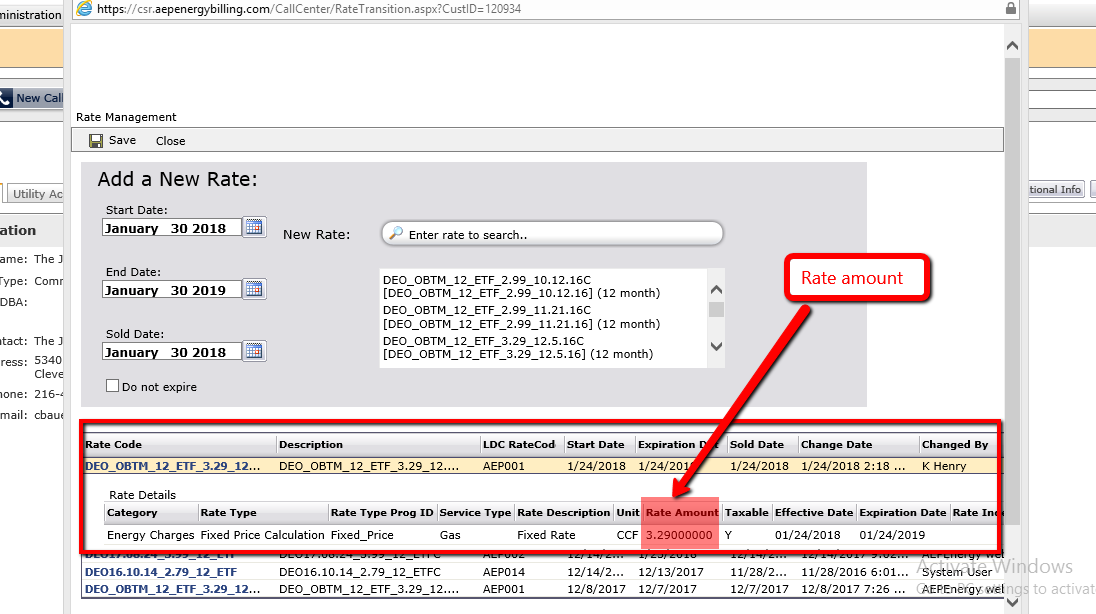
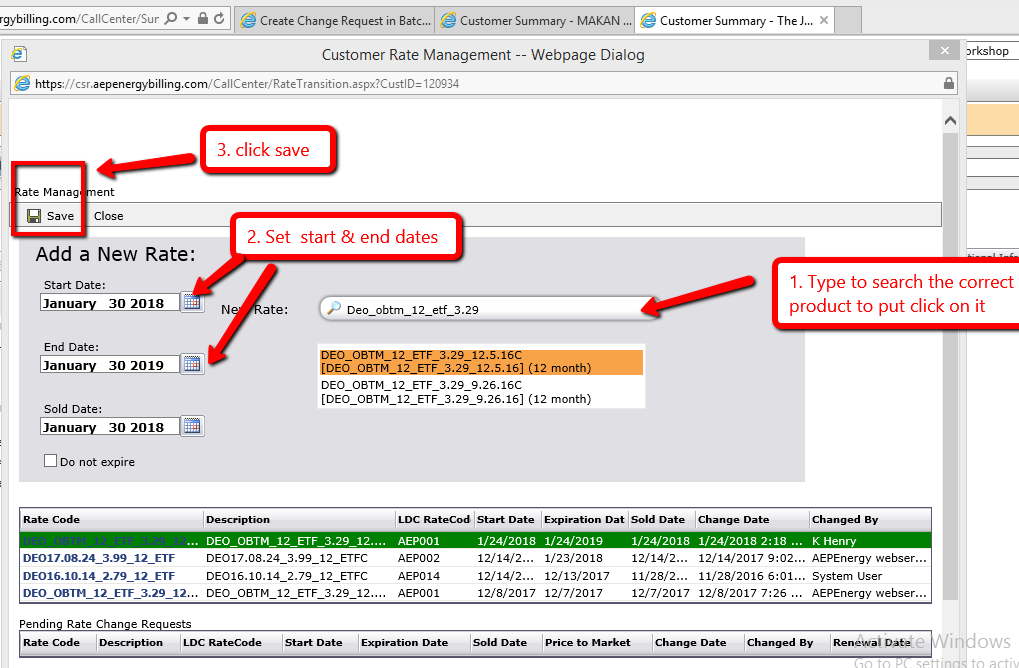
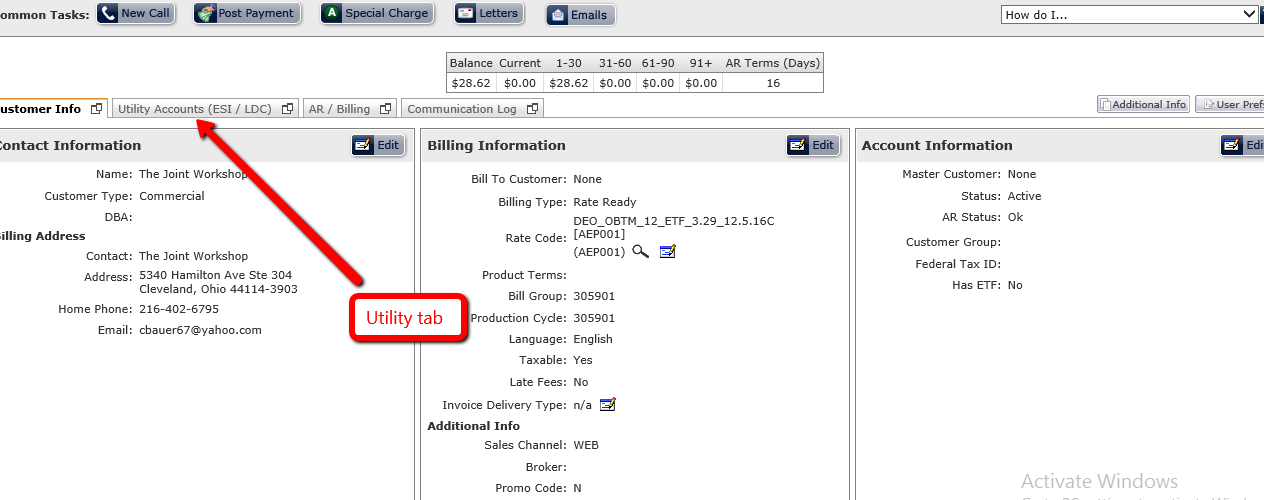
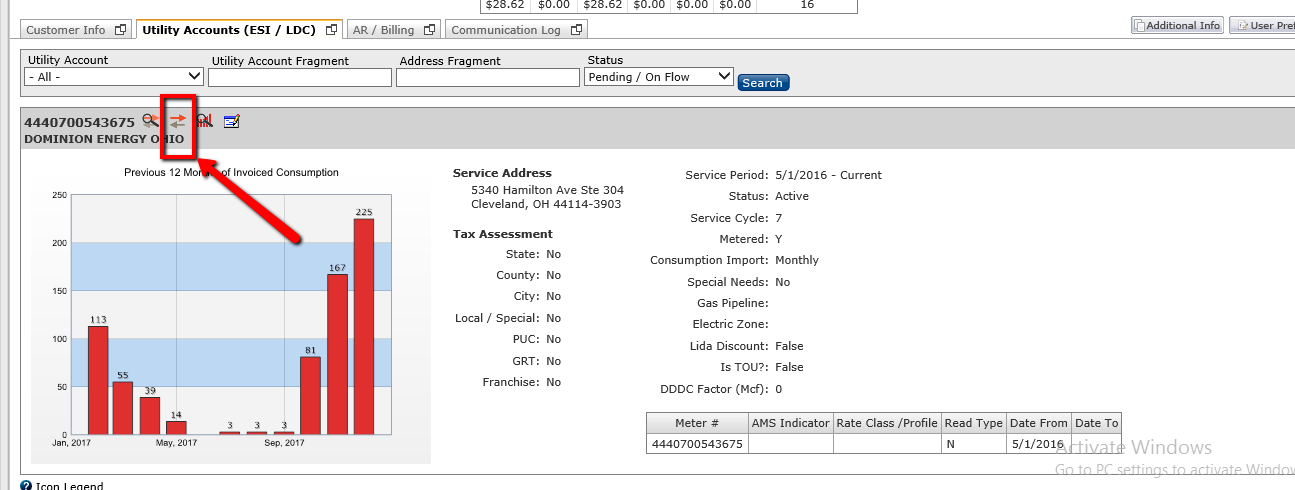
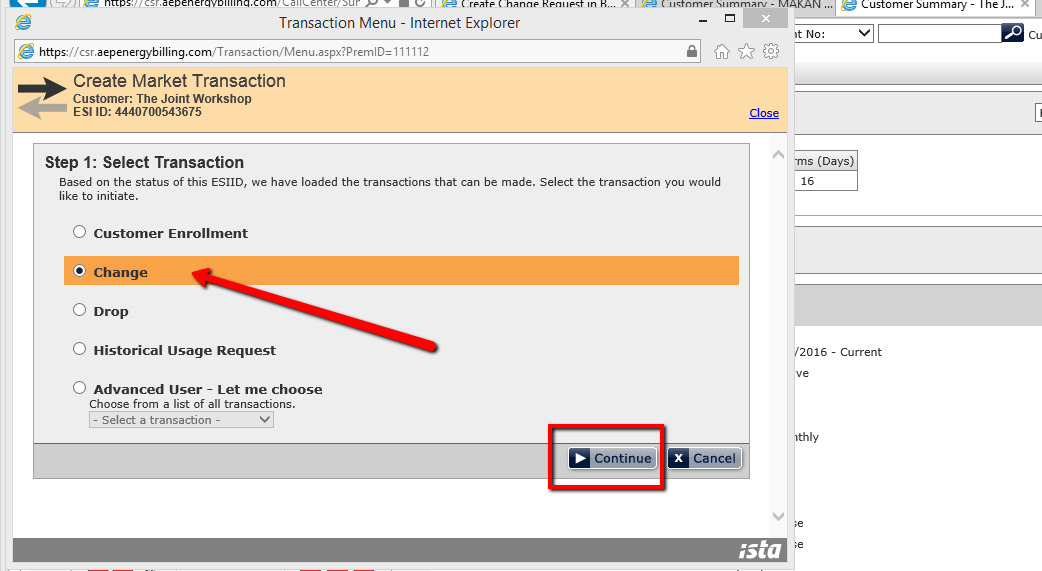
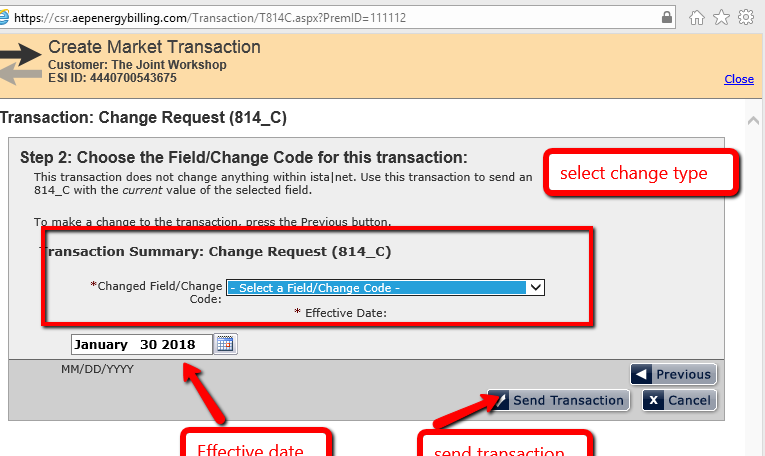
Priyanka Bhotika
Comments