Overview
Enrollments can be rejected by the utility for reason '05: POOL OPTION, BILL OPTION, OR RATE NOT VALID'. This message can be displayed when there is an issue with the rate and the account's product/rate code does not match the utility. This article provides the steps to verify if this is the case and fix the issue and then be able to resubmit the enrollment.
Prerequisites
- Access to the CSR portal
- <supportagent>Access to the Jump server
- Access to the CIS database</supportagent>
Solution
- Log into the CSR portal.
- In the Search section on the top-right side of the screen, select Customer Name from the drop-down, enter the customer name, and click on the search icon.
- Once the resultant account information is displayed, note the Account# on the top left side.
- Go to the Utility Accounts (ESI/LDC) tab and check the utility for this account.
- Go to the Customer Info tab and check the product/rate code for the account under Billing Information.
- If the rate code does not match the utility (for example rate code starting with VEDO21.XX... for utility DEO), check the Campaign Name in the Billing information section.
-
Creating a support ticket indicating the enrollment for this customer's account has been rejected with reason 5: POOL OPTION, BILL OPTION, OR RATE NOT VALID because the product on the account is different from the utility. Make sure to include the following information:
- Account Number acquired in step 3.
- Campaign Name acquired in the previous step.
- <supportagent>Once it has been confirmed by the client or by you that the product does not match the utility, change the product using the following queries:
use paes_aepenergy
Select CustID from customer
where CustNo = '<account number provided'
Select * from product
where productCode like '%<campaign name provided>%'
Select * from ratetransition
where CustID= <obtained from query above>
Update ratetransition set rateid = '<RateId for Correct Product>'
where CustId = <obtained from query above> - Determine the correct rate code:
use paes_aepenergy
Select r.LDCRateCode,PriceDescription, * from product p join rate r on r.rateid = p.rateid where productCode like '%<campaign name provided>%' - Update the rate code on the customer account level
begin tran update r set r.LDCRateCode=:LDCRateCode from Rate r join Customer c on r.RateID = c. RateID where CustNo in (:CustNo) commit
</supportagent>
Testing
<supportagent>
Once the changes in the database have been made, verify in the CSR portal that the rate code has been updated correctly. If this is the case, the enrollment transaction can now be resubmitted.
</supportagent>
Once the required changes have been made and the enrollment has been resubmitted and accepted by the utility, the account status displayed in the CSR portal for the account should be Enrollment Accepted.
If you found in step 4 that the rate code did not require an update because it did match the utility, it is possible the enrollment is being rejected because the rate amount is incorrect, or the Gas Pool ID or pool option is not correct.
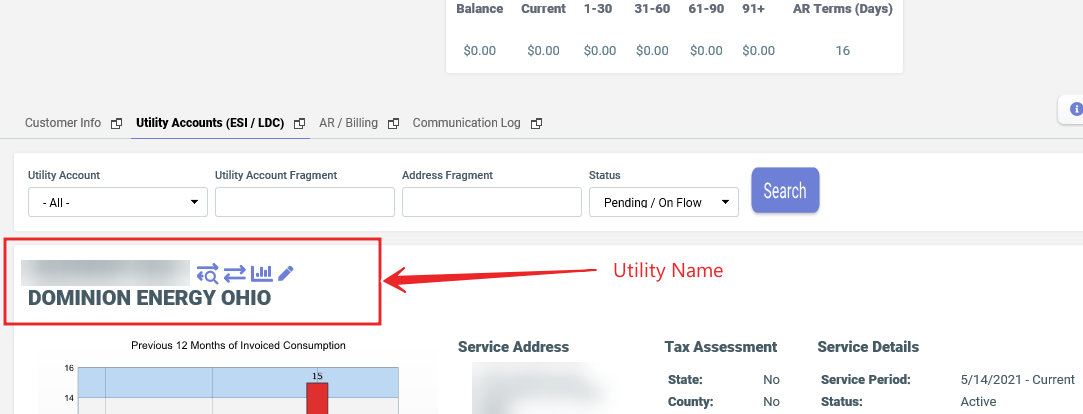
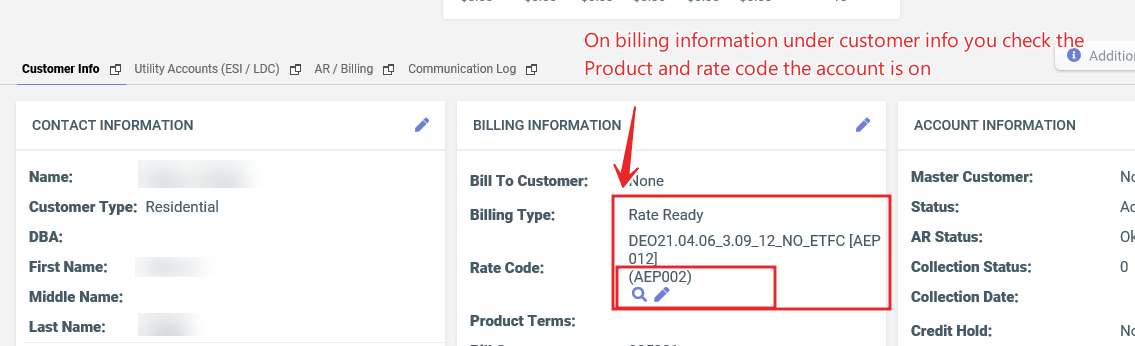
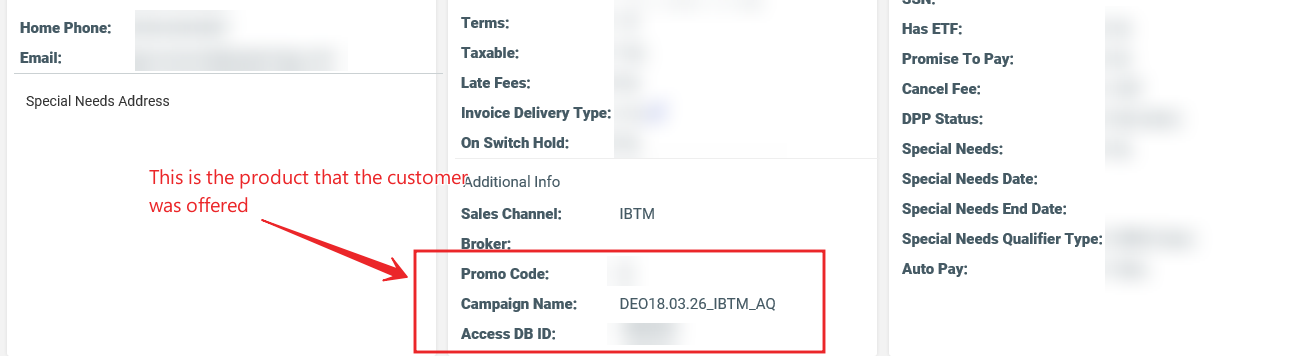
Priyanka Bhotika
Comments