Overview
A customer of yours renewed their contract, but the renewal failed for the particular product and you need assistance for the same.
Solution
Open a Support ticket with the below information:
- Customer's account number
- Renewal product code
- Rate
- Start date and end date of renewal
After this is completed, Support will inform you about it.
<supportagent>
- Add the renewal from the CSR interface
- Update the Rate in the database
- Insert contract details in the database
- Add new product into ClientCustomer.RateTransition
- Add entry into ClientCustomer.ChangeProductRequest
1. Add the renewal from the CSR interface
- Login to the client's CSR interface.
- Find the customer using the account number in the top search box.
- Click
Edit Rateicon underBilling Information:
- On the
Rate Managementscreen, select theStart Date,End Dateas provided by the client.Sold Dateis the date of the renewal and if not provided by the client, we will use the current date for future date renewals or contract start date if renewal is being back-dated. Search and select the product as provided by the client and clickSave:
2. Update the Rate in the database
- Login to the Jump server 10.185.40.141.
- Open Microsoft SSMS and connect to
aes.cons.com. - Select
New Queryin the top bar. - Get the
RateTransitionIdof the newly created entry above. This entry can be identified using theSwitchDate,EndDate, andSoldDatecolumns from the results of the query:use <Client specific Database>;
select * from ratetransition where custid = (select custid from customer where custno = '<client provided customer number>') - Get the
RateDetIdfromRateDetailusing the below query:use <Client specific Database>;
select * from ratedetail where ratetransitionid = <from results of previous query> and categoryid = 1 --for Energy rate - Update the
RateAmtusing the below query:use <Client specific Database>;
update ratedetail set rateamt = '<rate provided by client>' where ratedetid = <RateDetId from the results of above query>
3. Insert contract details in the database
Find the product using the query:
use <Client specific Database>;
Select * from product where productname like '%<client provided product name>%'
Run the below query to add an entry in the Contract table:
use <Client specific Database>;
Insert into contract (CustID, BeginDate,EndDate,ProductID,ActiveFlag) Values('<Customer ID from the DB>', <'Begin/Start Date as provided by the client'>,<'End Date as provided by the client'>,<Product ID from previous query>,1)
4. Add new product into ClientCustomer.RateTransition
- Get the
RateTransitionIdof the newly created entry above. This entry can be identified using theSwitchDate,EndDate, andSoldDatecolumns from the results of the query:use <Client specific Database>;
select * from ratetransition where custid = (select custid from customer where custno = '<client provided customer number>') - Insert new product into
ClientCustomer.RateTransitionusing the below query:use <Client specific Database>;
insert into ClientCustomer.RateTransition (RateTransitionID, ProductChangeType, NextRateTransitionDate, DesiredStartDate) values('RateTransitionId from results of previous query','Renewal','@EndDate + 1','@SwitchDate/Start date provided by the client')
5. Add entry into ClientCustomer.ChangeProductRequest
insert into ClientCustomer.ChangeProductRequest (ContractId,CustId,ProductId,ProductChangeType,ProductEffectiveDate,
RequestedContractStartDate,ContractTermsInMonths,ActualContractStartDate) values (
'<Recently inserted ContractID from previous query>',
'Custid',
'ProductID from step 3',
'Renewal',
'<SwitchDate/Start date provided by the client>',
'<SwitchDate/Start date provided by the client>',
'<Contract term in months as provided by the client>',
'<SwitchDate/Start date provided by the client>')
</supportagent>
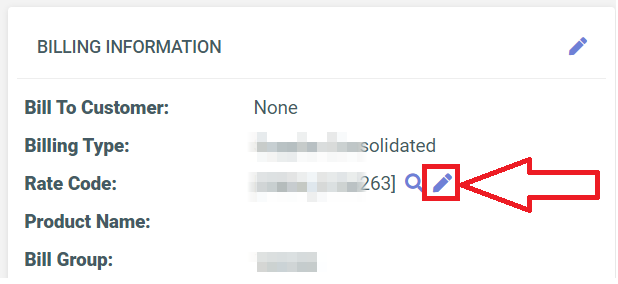
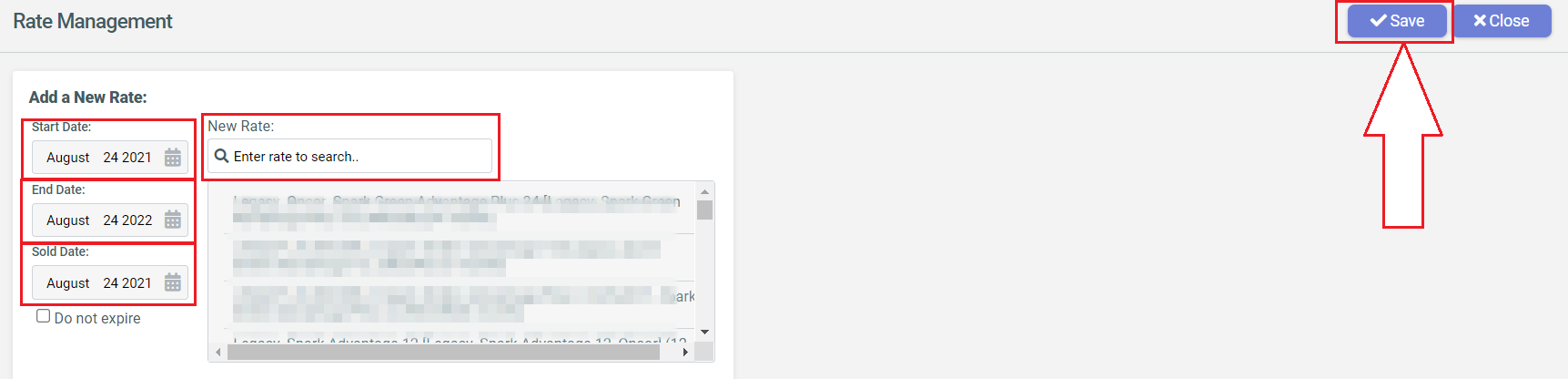
Priyanka Bhotika
Comments