Overview
As part of product management, you want to update the term duration of certain products.
Solution
Open a Support ticket with the below information:
- Product codes of the products that need their term updated.
- Updated term duration for each product.
<supportagent>
- Login to the Jump server 10.185.40.141.
- Open Microsoft SSMS and connect to
aes.cons.com. - Select
New Queryin the top bar. - Find the available terms, and the ones applicable to the requested term. Retrieve the term information with this query and note the value of the
TermsIDcolumn for the client-specified term. In this case, we will consider a term of 2 months. So, the value to be considered from theTermsIDcolumn is 2:
use <Client specific Database>;
select * from terms;
- Run the following query to retrieve the ProductIDs for the mentioned product codes
use <Client specific Database>;
select termsid, productcode, ProductID, BeginDate, *
from Product
where 1=1
and productcode in ('product_code_1', 'product_code_2')
Note: Verify that all the product codes mentioned by the client are available in the productcode column in the result of the query. In case one or more product codes are not seen in the results, then confirm them with the client to know if they are correct or not.
- Update the
Producttable with an update query (below is a sample query for a term of 2 months, where theTermsIDwas found to be 2):use <Client specific Database>;
update Product
set termsid=2
where productid in (productid_1, productid_2)
</supportagent>
Testing
After Support mentions that the updates for the Terms are complete, you can verify that the changes have been applied by logging into the CSR portal, navigating to Administration > General > Rate Package & Product Management > Product Management and searching for the product codes. The updated term duration will be visible under Terms & Special Offers on that page.
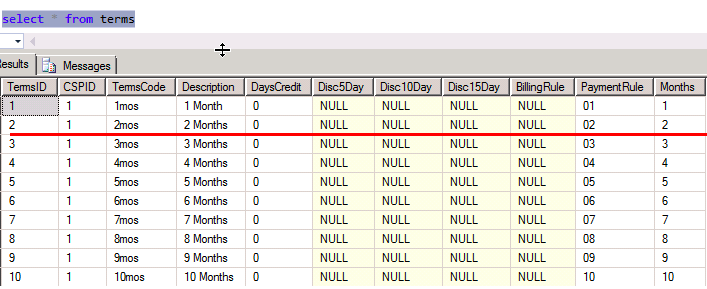
Priyanka Bhotika
Comments