Summary
How Rate Package is created via CSR and how Product is created based on the Rate PackageQuestion/Problem Description
Hello Aurea Team,Please assist with request below:
Can you please contact Aurea and confirm how the RateAmt2 is populated. It seems that for some of the products this field is coming through as 0 even though it is has an MSF.
ProductID: 66 - Loyalty 24
ProductID: 101387 - Spark Relief 3
Thanks so much
Environment
CIS-CSR--Resolution
1> Go to client CSR2> Go to Administration->General->Rate Package and Product management
3> To create new product, we need Rate Package with charges details first to link with it. If the Rate Package is not already created, first create Rate Package
CREATE RATE PACKAGE:
a) Use button 'Add New Rate Package' to start creating new rate package
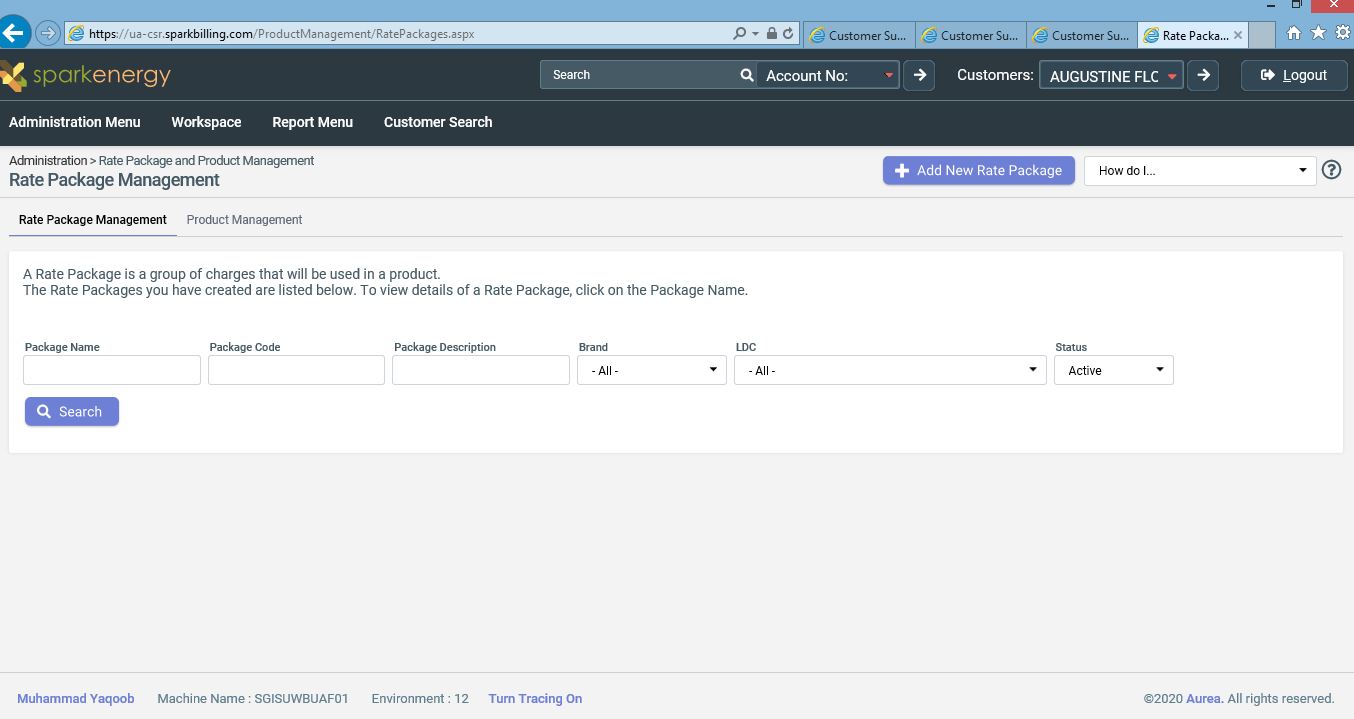
b) Add details for whom this rate package is , like Ldc, brand, customer type etc.
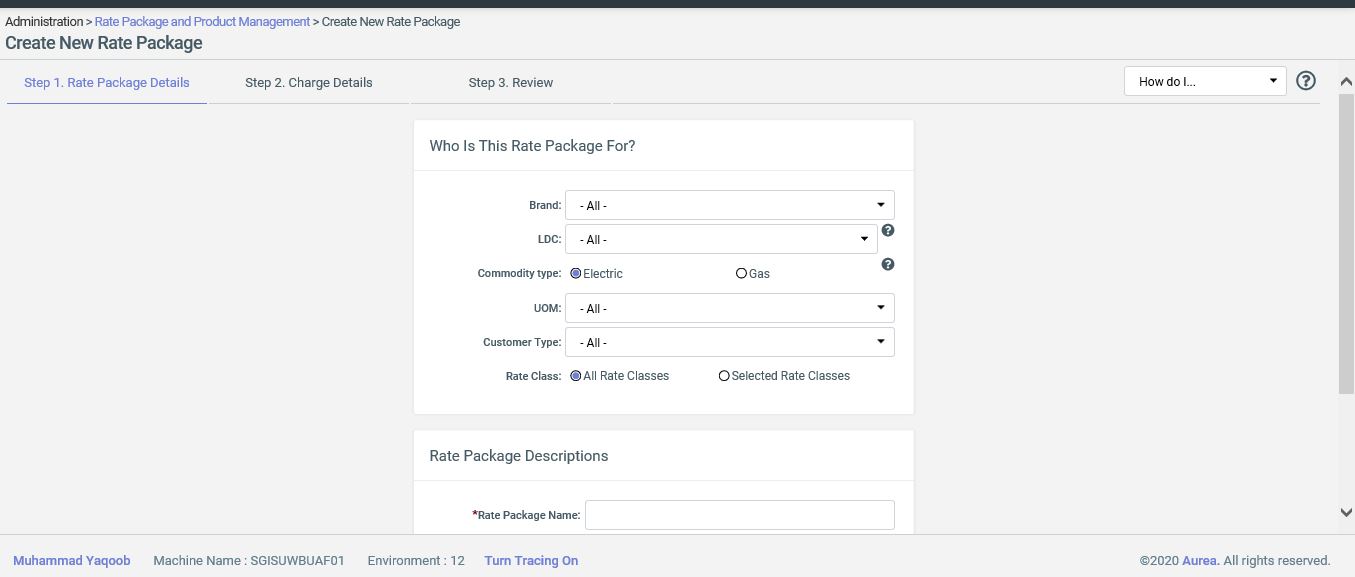
c) Add charges details. Like Energy Charges, Monthly charges, flat esiid fee etc.
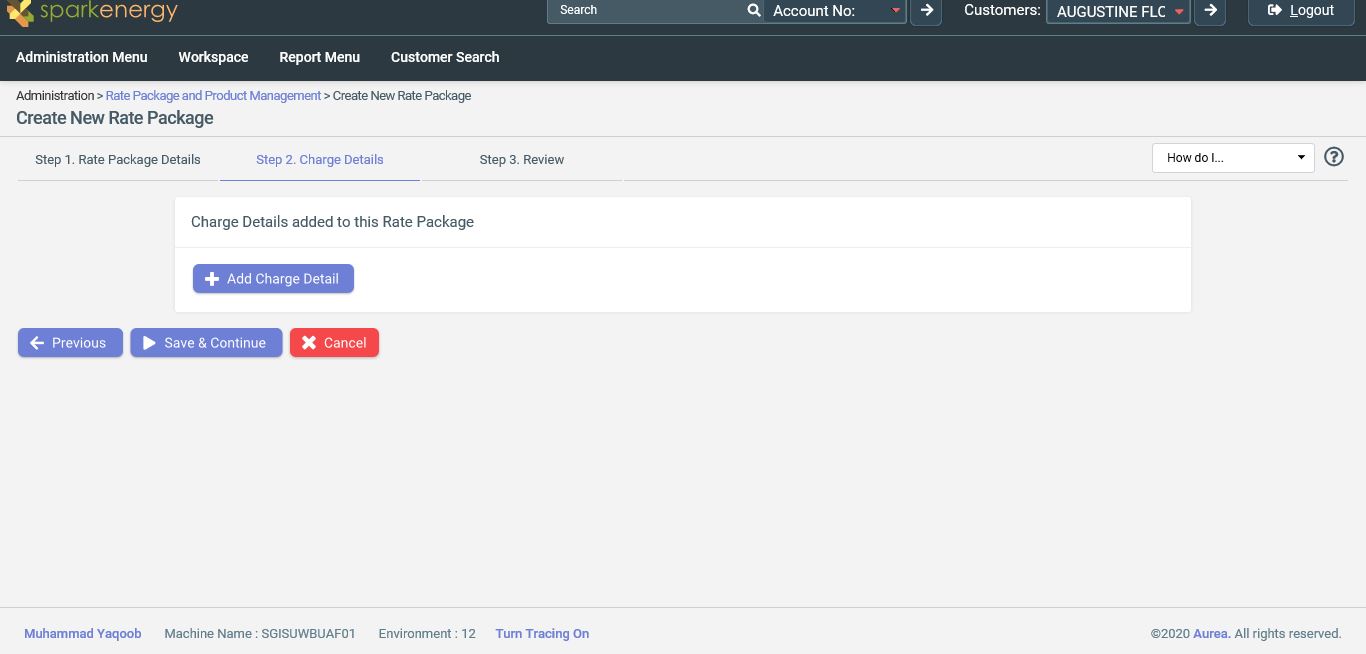
d) Review the added charges and save to continue
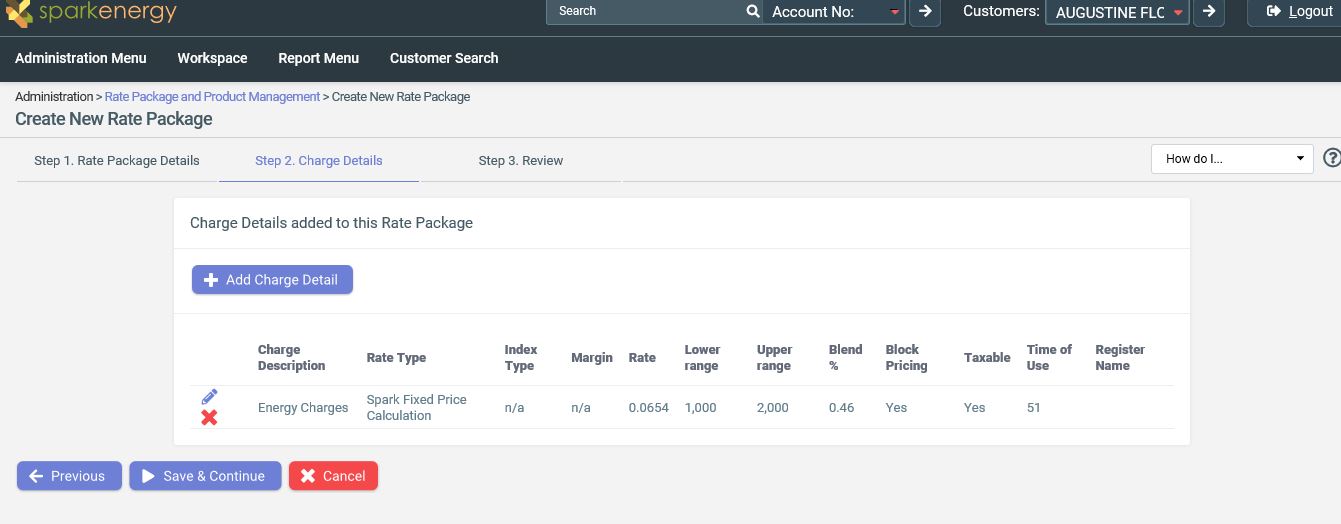
e) Review the product finally and finish adding Rate Package.
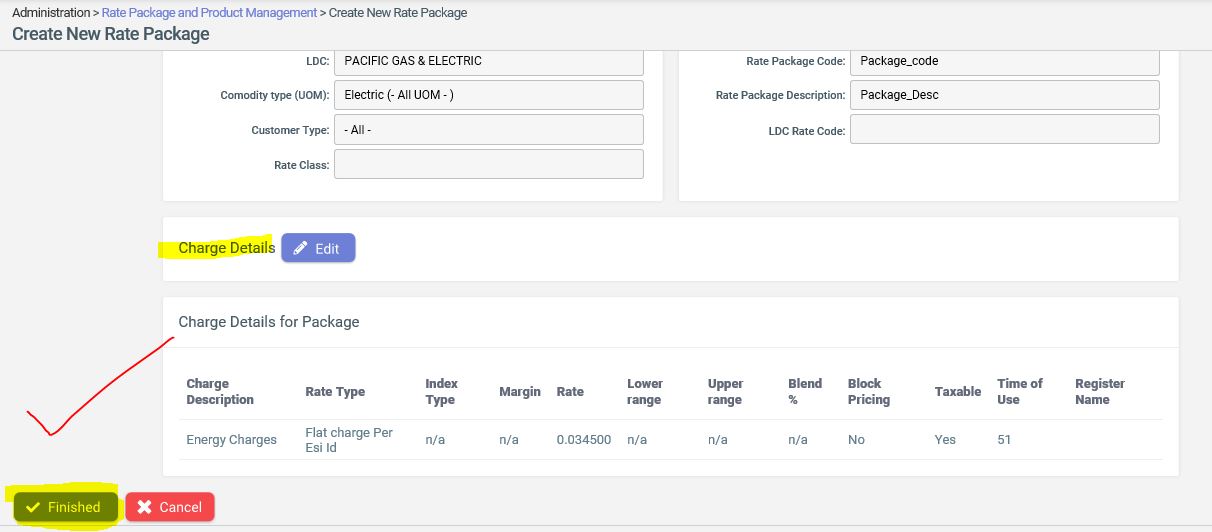
CREATE NEW PRODUCT: (On basis of already created Rate Package)
a) Click Add New Product button
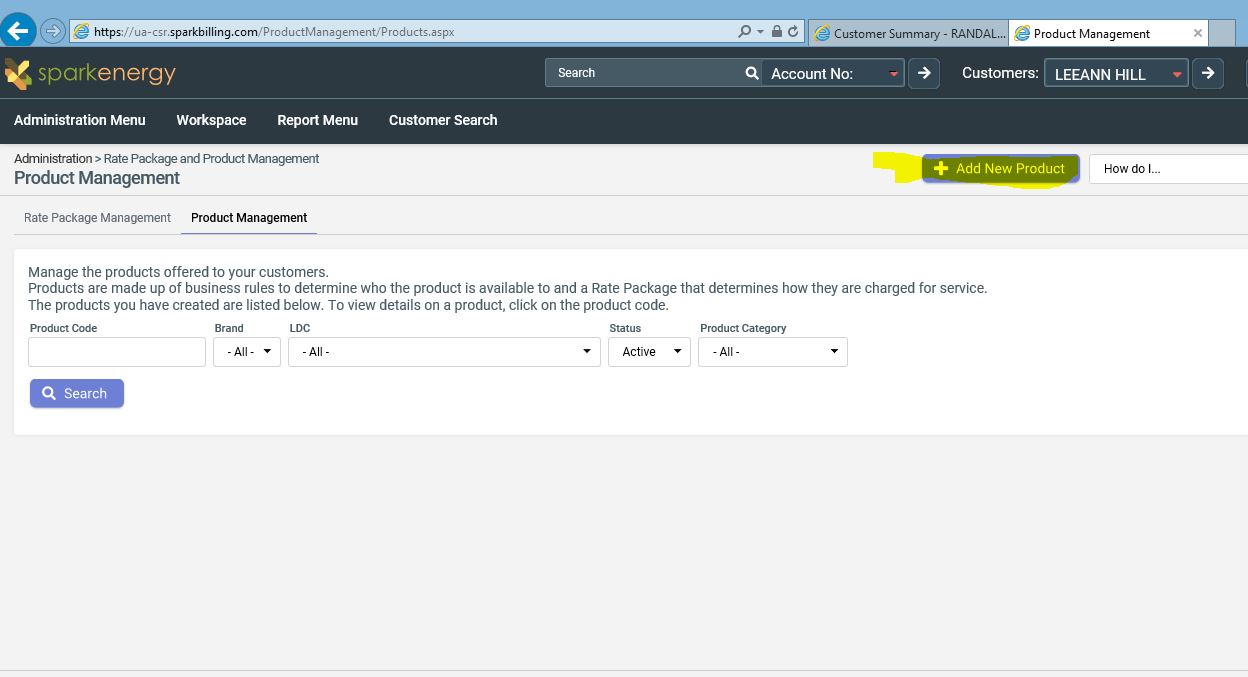
b) Add Product name and Plan Type.
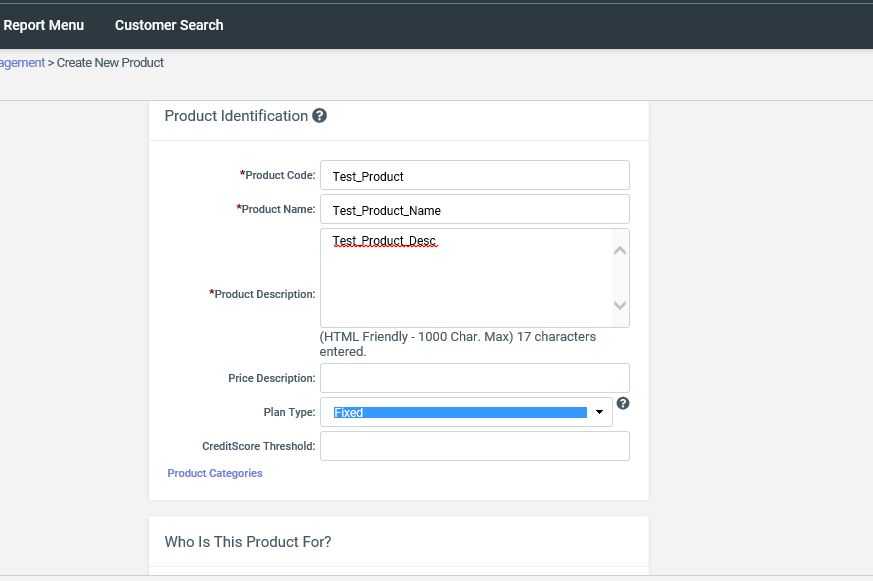
c) Add Ldc and Customer type etc details
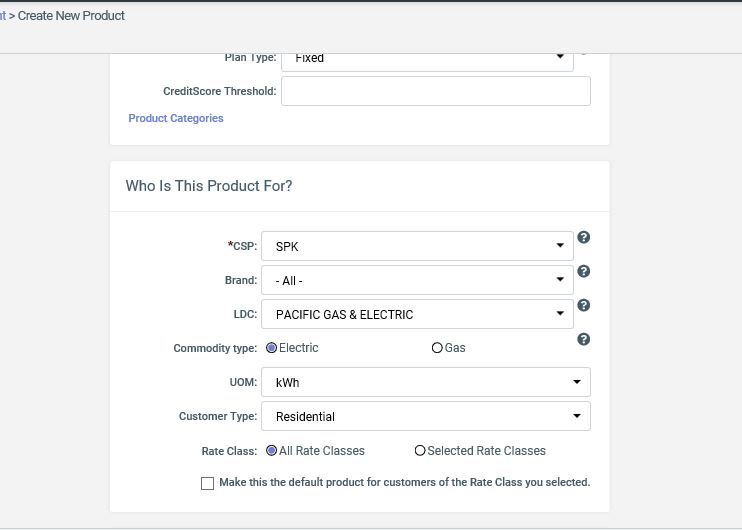
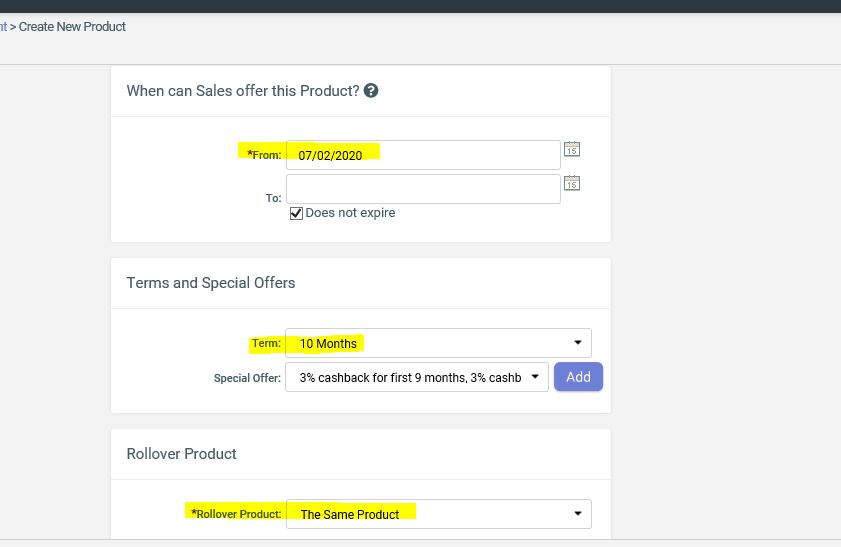
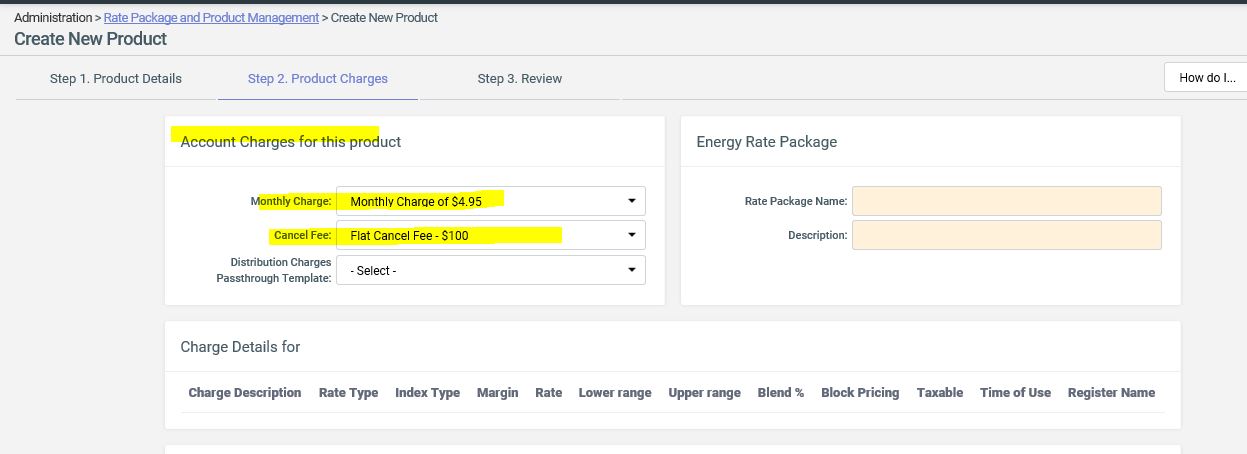
d) Search and attach the Rate Package for the product. The Charge details will be picked from the Rate Package.


e) After reviewing all the product details, Finish creating Product
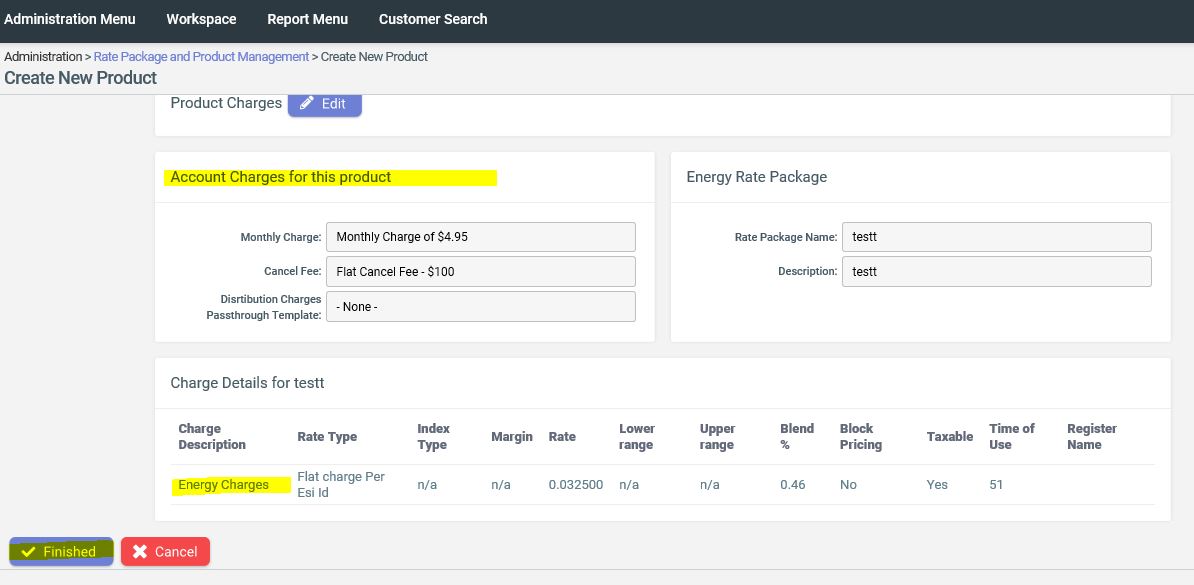
Priyanka Bhotika
Comments